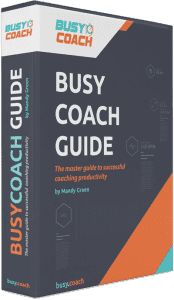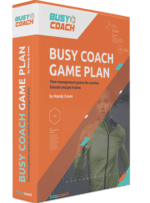[trx_quote cite=”#” title=”Mandy Green”]The minutes that a faster machine saves — at start-up, at shutdown and in managing programs in between — may seem like small gains. Over time, however, these minutes can add up quickly.[/trx_quote]
How to Prevent a Slow Running Computer from Killing Your Productivity
One thing that has completely changed my productivity is starting my morning off with 30 minutes of working on my goals and 30 minutes of working on me.
I have been working during my 30 minutes of goal time to finish an on-campus visit checklist and email template pack for the coaches who have been asking me for it. This week, that task is taking me 5x as long as it should.
I had a few days this week where my teeth were gnashing in frustration, my fingers have been drumming in irritation and even had a few fist slams on my keyboard (not to mention the expletives muttered low enough so as not to be heard by my little ones) as my lab top has decided to take an unscheduled break.
Have you ever had your productivity reduced by a slow running computer?
For me, that is a big YES!!! Especially this week, geez. So frustrating.
Old hardware, lack of system resources and out of date computers can create a lot of time spent waiting before you can actually get to work.
If any of the following situations have applied to you, then you are allowing those precious seconds of your life to slip away into oblivion. Here are 6 ideas for you to get your computer on the right track.
Restart your computer at least once a week.
Have you been interrupted with the little pop-up window on the bottom right stating that your computer will restart in the next ten minutes unless you postpone it? Don’t postpone the restart, save what you’re working on and restart your machine.
From what I have read, I guess you should restart your PC at least once a week. This is a good way to clear out the computer’s memory and allows Windows to perform necessary updates.
Close the programs that you are not currently using.
This is a quick fix with potentially a dramatic increase in performance. Simply changing one’s computer usage behavior can increase the speed of your computer and will most likely decrease the amount of distractions that affect your focus. So if you have multiple programs running at the same time, I suggest testing this recommendation by closing the programs you’re not currently using and see if you have a noticeably faster computing experience. Also, do an evaluation of the programs you have on your computer; are there any you simply don’t use? There may be some that you use infrequently, do you really need them? Deleting them will open up space and speed.
Also, make sure you’re only running one antivirus program. If you’ve installed a new antivirus program, you may not have fully deleted the older program and are actually running both.
Run Anti-virus scans
A computer virus might corrupt or delete data on your computer, use your email program to spread itself to other computers, or erase everything on your hard drive, and so on. When you think your computer is operating more slowly or is showing symptoms of a virus infection, you should run an anti-virus scan.
Clean up your hard drive
The hard drive tends to be one of the slowest parts of the computer and acts as a bottleneck to your performance. As a hard drive fills up, the computer starts taking longer to access required files and databases. Hard drives need sufficient available free space in order to properly perform background processes such as file indexing and period end processes. A full hard drive locks these processes up and basically stops functionality. Go into your hard drive and delete any programs that you are not using.
Avoid saving files to your desktop or hard drive as that tends to slow programs and your computer as well. Try getting an SD card or save files on the cloud or your university’s server (X: Drive) instead.
Expand your RAM
The speed of the interface that carries data from a hard drive caps out at a level much lower than the speed of RAM. So your computer will slow down noticeably any time it runs low on RAM simply because this forces it to read data directly from the hard drive.
Here is how you can check your personal RAM usage; open the programs you tend to use and then press “Control-Shift-Esc” to open the Windows Task Manager. Then click on the Performance tab to see your Memory usage. If you have less than 1 GB available, then adding additional RAM could improve your computer’s performance.
Maybe it’s time to just get a new computer.
If your computer is old, falling apart, and takes forever to do anything, just buy a new computer.
The minutes that a faster machine saves — at start-up, at shutdown and in managing programs in between — may seem like small gains. Over time, however, these minutes can add up quickly. Imagine recapturing just 10 minutes a day, Monday through Friday, doing actual work instead of waiting out that irritating little hourglass on your screen. At nearly an hour each week, this translates to a full week of added work time a year — per employee.
Take a look around your office. In a given day, how much time does your staff waste waiting for slow computers to boot up or load programs?